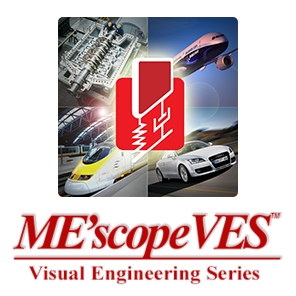
VT-620 Visual ODS™
VT-620 Visual ODS™ is the base for all other ME’scope Packages
An animated ODS shows how your machine or structure is moving in slow motion. By animating the ODS’s of a structure, you can see what can’t be seen any other way; a structure’s overall motion and the motion of one part relative to another. Excessive vibration levels and loose or damaged parts are easily identified from an animated ODS display.
Visual ODS™ lets you see how a machine or structure is moving by animating ODS’s directly from a set of time of frequency domain experimental data.
As an example of the practical use of Visual ODS™, a blower fan located on the roof of a building was experiencing severe vibration, throwing off belts, and creating high noise and vibration levels throughout the building. All attempts to balance the fan had not solved the problem.
A set of ODS data was taken while the fan was running, using a 2-channel analyzer with a tachometer signal. A set of Peak & Phase data at the operating speed of the motor was acquired. The animated ODS showed that the base of the motor at the end opposite the belt was moving out of phase with the motor. Removing some paint from the base of the motor revealed a previously undetected crack in the motor mount. After repairing the crack, the fan was re-balanced and the severe vibration and noise problem was solved.
Building and Animating a Plate Model
This video takes you through the three basic steps that are required for animating your shape data in ME’scopeVES: 1) build a geometric model of the test structure, 2) import your data into a Data Block file, and 3) assign measurements in the Data Block to points and directions on the model.
Drawing a 3D Structure Model
This video demonstrates several different ways for building 3D structure models in ME’scopeVES; 1) using the Drawing Assistant, 2) building a model using Points, Lines, and Surfaces, 3) Extruding a 2D SubStructure into a 3D model, and 4) tracing a 2D profile from a digital photgraph.
VT-620 Visual ODS™
Visual ODS™ Features:
Interactive 3D Structure Model
- Create 3D structure models for displaying ODS’s in animation, using Points, Lines, Surface Triangles, and Surface Quads
- No limits on the model size
- Each Point on the 3D model has its own local measurement axes (in Rectangular, Cylindrical, Spherical or Machine coordinates). Measurement axes are graphically oriented at each Point to match the sensor measurement directions
- The animated display of all un-measured Points & directions is interpolated from the animated motion of nearby measured Points & directions
- Light sources are used to make solid models look more realistic
- Photo realistic models (3D models made from digital photographs) provide more realistic animations
- Transparent surfaces allow better clarity of the motion of hidden portions of the structure
- 2D Structure model outlines can be traced from digital photographs or drawings.
- 2D models can be extruded or revolved to create 3D models
- On screen sizing, shaping, positioning and rotation of all drawing objects
- Create Substructures of selected Points, Lines and Surfaces to break complex models into components with simpler geometries. Substructures can also be moved, hidden, and made transparent for better clarity
- Drawing Assistant. Rapidly build 3D models using a library of editable and user-built Substructures
- The 3D model can be displayed in Quad View (X, Y & Z and user interactive 3D View), or in a single View
- Zoom, Pan, Rotate, and change the Perspective distance from the model
- Cut, Copy and Paste drawing objects
- Copy and paste properties in the drawing objects spreadsheet
- The speed of rotational Substructures is synchronized with the speed of order-tracked ODS’s
- Imports Structure models from over 14 different third party disk files
Time and Frequency Domain Measurements
- Data imported from most popular single or multi-channel analyzers, recorders, data acquisition systems and portable data collectors
- All popular types of time and frequency domain measurements can be imported
- No limits on the number of measurements or the number of samples per measurement
- Measurements can be displayed in Real, Imaginary, Magnitude (Linear, Log, dB), Phase, CoQuad (Real & Imaginary), Bode (Magnitude & Phase), Nyquist and Orbit Plots
- Measurements can be displayed in Row/Column, Strip Chart, Waterfall, Overlaid or Overlaid by DOF, and Color Map formats
- The measurement display can be Zoomed & Scrolling
- Line, Peak and Band Cursors can be displayed on each measurement
- All graphics can be copied to the Clipboard either as a Bitmap or Metafile
- All spreadsheet properties can be copied and pasted using the Windows Clipboard
- Imports Peak & Phase data for animation of order-based ODS’s
- Imports measurement data from over 40 different third party disk files
Animated Display of ODS’s & Mode Shapes
- Interactive sweep, dwell, or static display of ODS’s directly from time or frequency measurements, using the Line, Peak or Band Cursor
- Interactive sweep, dwell, or static display of mode shapes or ODS’s from a shape table
- Shape Interpolation. Geometrically weighted calculation of shape values for unmeasured DOFs using data from nearby measured DOFs
- Comparison display of ODS’s from two Data Blocks or Shape Tables in Side-by-Side or Overlaid format
- Animated shape display using Deformation, Arrows, Text values, or surface Contour Colors with Node Lines
- Animation with persistence for displaying orbit data at each Point.
- Hidden line and transparent surface display for greater clarity
- Digital Movies (Windows WMF’s) can be created during shape animation. Recorded animations can be imbedded in MS Power Point presentations.
- ODS’s and mode shapes can be imported from over 10 different third party disk files
Macro-programs With Hotkeys
- Macro-programs make it easier to execute repetitive tasks, and to execute a sequence of commands for demonstration purposes.
- A macro-program is a spreadsheet of ME’scope window names and commands. Each line of a macro-program contains an ME’scope data file window and a command to be executed in that window
- When a macro-program is executed, all commands in the macro are executed in sequence from top to bottom
- Hot Keys. Any macro-program can be executed by pressing its Hotkey on the ME’scope menu bar
Displaying Shapes in Animation
This video includes more of the details of animating shapes on a structure model. It covers: 1) measurement coordinates, 2) animation equations, 3) interpolation, and 4) many of the commands in the Animate menu.
Product Documentation